Core DAX Strategies for “NOT IN” Functionality
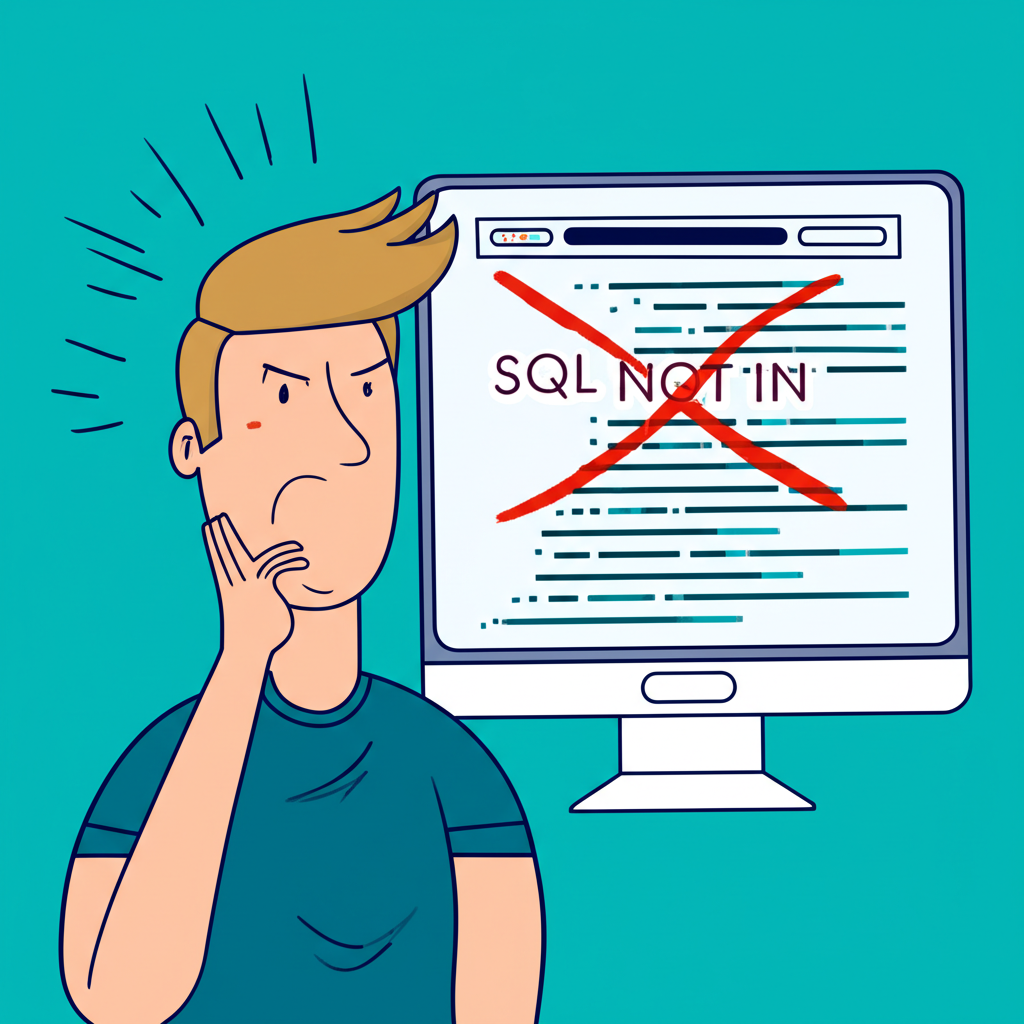
Power BI’s DAX (Data Analysis Expressions) is a robust language that enables powerful data modeling and advanced analytical capabilities. However, users migrating from SQL or working with complex filtering scenarios often hit a roadblock: the absence of a direct “NOT IN” operator. While SQL allows straightforward syntax like `WHERE column NOT IN (…)`, DAX doesn’t offer a one-to-one equivalent. This gap can be particularly frustrating when filtering out specific items—be it product categories, customer segments, or geographic regions. Without careful implementation, exclusion logic may yield incorrect results or degrade report performance.
Despite this limitation, DAX provides several elegant workarounds that not only replicate but sometimes surpass the flexibility of SQL’s `NOT IN`. The key lies in understanding how DAX handles filter context, table operations, and logical comparisons. Whether you’re building interactive dashboards or designing backend models, mastering these patterns empowers you to create precise, dynamic, and high-performing filters tailored to real-world business needs.

Exclusion-based analysis is a cornerstone of decision-making. Imagine needing to assess revenue growth excluding underperforming regions, or analyzing customer behavior while filtering out test accounts. These are common use cases where “NOT IN”-style logic becomes essential. Rather than being a weakness, DAX’s functional nature encourages more deliberate and scalable approaches to filtering. By combining core functions like `FILTER`, `EXCEPT`, and `NOT IN`, you can build exclusion rules that adapt to user interactions, model changes, and evolving business criteria.
This guide dives into practical, performance-conscious methods for achieving “NOT IN” behavior in DAX. You’ll learn how to implement each strategy with real-world examples, understand when to choose one over another, and avoid common pitfalls that trip up even experienced analysts.
Method 1: Using FILTER with NOT and IN/CONTAINSSTRING
The most widely used approach for mimicking “NOT IN” in DAX involves the `FILTER` function paired with `NOT` and `IN`. This combination is intuitive, flexible, and often highly optimized under the hood. It works by evaluating a table row by row and returning only those that meet the specified exclusion condition.
Excluding Single or Multiple Specific Values (Using IN)
The `IN` operator checks whether a value exists within a defined list. When wrapped in a `NOT` statement, it reverses the logic—returning rows where the value is *not* present in the list.
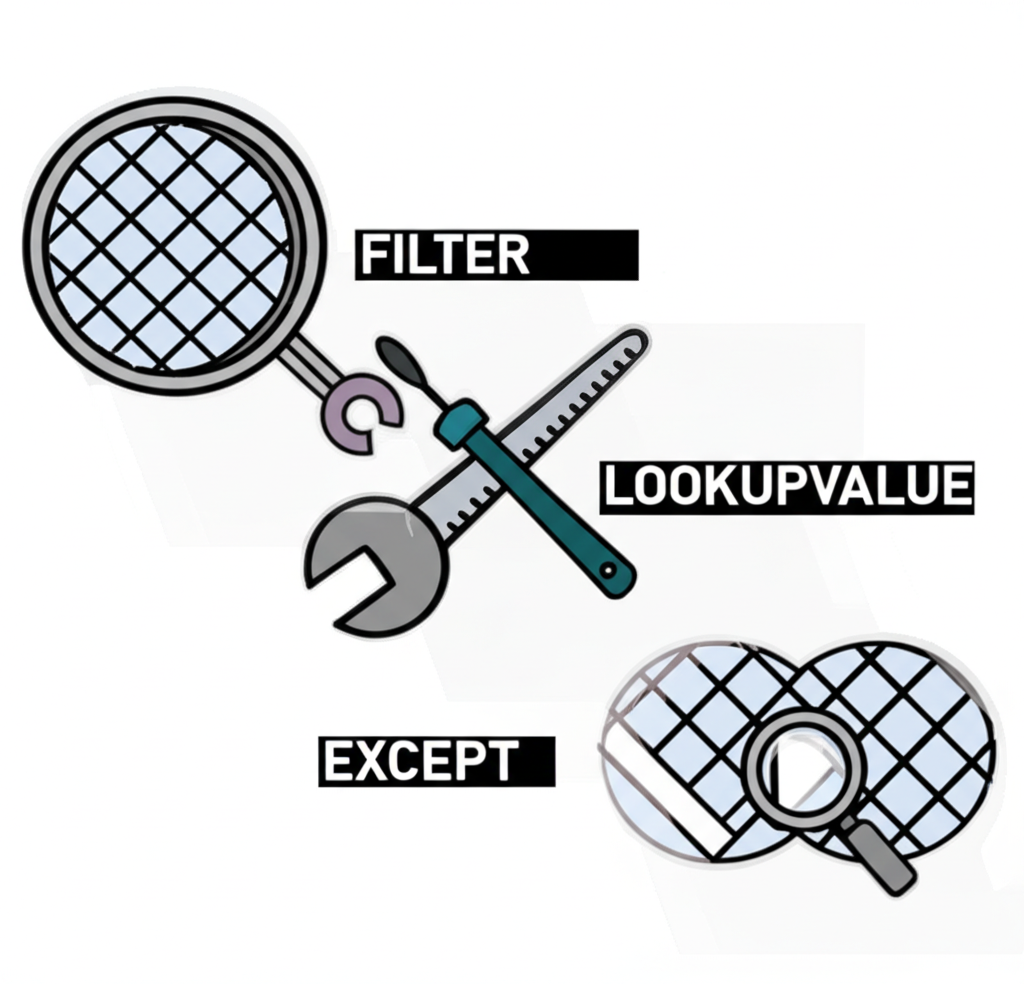
For example, to calculate total sales excluding the “Electronics” and “Apparel” product categories:
Total Sales Excluding Categories =
CALCULATE (
SUM ( 'Sales'[SalesAmount] ),
FILTER (
'Product',
NOT ( 'Product'[Category] IN { "Electronics", "Apparel" } )
)
)Here, `FILTER` scans the ‘Product’ table and retains only rows where the category is neither “Electronics” nor “Apparel”. The `CALCULATE` function then adjusts the filter context accordingly, ensuring the sum of sales reflects only the remaining categories. This method is efficient and readable, especially for static exclusion lists.
Excluding Values from a Referenced List (Using VALUES)
When your exclusion list comes from another table—such as a maintenance table of blacklisted products—you can dynamically pull values using `VALUES`.
Suppose you have an ‘ExcludedProducts’ table listing `ProductID`s to exclude. The DAX measure becomes:
Sales Excluding Blacklisted Products =
CALCULATE (
SUM ( 'Sales'[SalesAmount] ),
FILTER (
'Sales',
NOT ( 'Sales'[ProductID] IN VALUES ( 'ExcludedProducts'[ProductID] ) )
)
)This pattern is powerful because it’s dynamic. As soon as the ‘ExcludedProducts’ table is updated—whether manually or through scheduled data refresh—the measure automatically reflects the new exclusions. This eliminates the need for hardcoding and supports governance workflows where exclusion rules are managed externally.
Note: `VALUES` respects the current filter context. If you need to ignore active filters (e.g., slicer selections), wrap it with `ALL(‘ExcludedProducts'[ProductID])` to ensure the full list is considered.
Method 2: Leveraging the EXCEPT Function for Table Exclusion
While `FILTER` works well for column-level exclusions, `EXCEPT` operates at the table level, making it ideal for set-based logic. It returns all rows from the first table that do not appear in the second, provided both tables have compatible structures.
Consider a scenario where you maintain a ‘DiscontinuedProducts’ table and want to compute sales only for active items. You can define a calculated table:
Active Products =
EXCEPT (
SELECTCOLUMNS ( 'Product', "ProductID", 'Product'[ProductID], "ProductName", 'Product'[ProductName] ),
SELECTCOLUMNS ( 'DiscontinuedProducts', "ProductID", 'DiscontinuedProducts'[ProductID], "ProductName", 'DiscontinuedProducts'[ProductName] )
)This creates a clean list of active products by removing any matches found in the discontinued list. For measures, `EXCEPT` integrates seamlessly within `CALCULATE`:
Total Sales for Active Products =
CALCULATE (
SUM ( 'Sales'[SalesAmount] ),
EXCEPT (
VALUES ( 'Product'[ProductID] ),
VALUES ( 'DiscontinuedProducts'[ProductID] )
)
)In this case, `EXCEPT` generates a virtual table of `ProductID`s that exist in the main product list but not in the discontinued list. This resulting table acts as a filter modifier, effectively excluding discontinued items from the calculation.
Because `EXCEPT` operates on entire tables, it’s particularly efficient when dealing with large exclusion sets defined in separate tables. It also avoids row-by-row evaluation, which can be costly in terms of performance.
Method 3: Using LOOKUPVALUE for Conditional Exclusion
For scenarios involving complex lookup logic—such as checking the existence of a record across multiple conditions—`LOOKUPVALUE` offers a viable path. Although not the most performant for simple exclusions, it shines in nuanced cases where relationships or composite keys are involved.
Imagine a ‘Customers’ table and a separate ‘ExcludeStatus’ table containing statuses like “Inactive” or “Fraudulent”. To exclude sales linked to such customers:
Sales Excluding Inactive Customers =
CALCULATE (
SUM ( 'Sales'[SalesAmount] ),
FILTER (
'Customers',
ISBLANK (
LOOKUPVALUE (
'ExcludeStatus'[Status],
'ExcludeStatus'[Status], 'Customers'[Status]
)
)
)
)Here, `LOOKUPVALUE` attempts to find a matching status in the ‘ExcludeStatus’ table. If no match is found, it returns `BLANK()`, and `ISBLANK()` evaluates to `TRUE`, allowing the customer to be included. Conversely, if a match exists, the customer is excluded.
While functional, this method introduces context transition and can lead to performance bottlenecks, especially with large datasets. Each row in the ‘Customers’ table triggers a lookup, which may not be optimized at the storage engine level. Therefore, reserve this approach for cases where simpler methods fall short—such as when exclusion logic depends on multiple columns or requires conditional matching beyond direct equality.
Advanced “NOT IN” Scenarios and Considerations
As analytical requirements grow, so does the complexity of exclusion logic. DAX supports dynamic, multi-dimensional, and interactive filtering patterns that go beyond basic value exclusion.
Handling Dynamic Lists and Slicers for Exclusion
One of the most requested features in Power BI is allowing users to select items to *exclude* via a slicer. This requires capturing the slicer selection and inverting its effect.
A naive attempt might look like this:
Sales Excluding Slicer Selection =
CALCULATE (
SUM ( 'Sales'[SalesAmount] ),
FILTER (
'Product',
NOT ( 'Product'[Product Name] IN VALUES ( 'Product'[Product Name] ) )
)
)However, this fails because `VALUES(‘Product'[Product Name])` reflects the *current* filter context—including the slicer—so `NOT IN` ends up excluding everything when values are selected.
The correct implementation uses variables and `REMOVEFILTERS`:
Sales Excluding Slicer Selection (Corrected) =
VAR SelectedProducts = VALUES ( 'Product'[Product Name] )
RETURN
CALCULATE (
SUM ( 'Sales'[SalesAmount] ),
REMOVEFILTERS ( 'Product'[Product Name] ),
NOT ( 'Product'[Product Name] IN SelectedProducts )
)
This version first captures the selected products before modifying the filter context. `REMOVEFILTERS` clears existing filters on the column, enabling a full scan of the product list. Then, `NOT IN SelectedProducts` excludes only the user-selected items. This technique supports true interactive exclusion without side effects.
“NOT IN” with Multiple Columns (Compound Exclusion)
Sometimes, exclusions depend on combinations of values—such as removing sales for “Laptop” in the “North” region but keeping other combinations.
You can achieve this using logical operators inside `FILTER`:
Sales Excluding Specific Product-Region =
CALCULATE (
SUM ( 'Sales'[SalesAmount] ),
FILTER (
'Sales',
NOT (
( 'Sales'[ProductName] = "Laptop" && 'Sales'[Region] = "North" ) ||
( 'Sales'[ProductName] = "Keyboard" && 'Sales'[Region] = "South" )
)
)
)Alternatively, if you have a dedicated exclusion table with compound keys, create a concatenated column (e.g., `ProductRegionKey = [ProductName] & “-” & [Region]`) in both tables and use:
NOT ( 'Sales'[ProductRegionKey] IN VALUES ( 'ExclusionTable'[Key] ) )This approach scales better when managing numerous combinations and supports external management of exclusion rules.
SQL to DAX: Translating “NOT IN” and “NOT EXISTS”
For SQL users, mapping familiar patterns to DAX accelerates adoption. The table below outlines direct translations:
| SQL Pattern | DAX Equivalent | Explanation |
|---|---|---|
SELECT ... FROM TableA WHERE Column NOT IN ('Val1', 'Val2') |
|
Direct exclusion of a static list of values. |
SELECT ... FROM TableA WHERE Column NOT IN (SELECT Column FROM TableB) |
|
Excluding values found in another table’s column. |
SELECT ... FROM TableA WHERE NOT EXISTS (SELECT 1 FROM TableB WHERE TableB.Col = TableA.Col) |
OR |
Checking for the non-existence of related rows. LOOKUPVALUE is good for single-column checks; EXCEPT for table-based exclusion. |
Performance Implications of “NOT IN” DAX Patterns
Performance is paramount in Power BI, especially with large datasets. Not all “NOT IN” methods are created equal.
Benchmarking Different Methods: When to Use What
-
FILTERwithNOT IN VALUES:This is often the top performer. The DAX engine frequently translates `NOT IN VALUES` into an anti-join at the storage engine level, minimizing row-by-row evaluation. It scales well with both small and large exclusion lists and integrates smoothly with relationships. As noted in SQLBI’s analysis, this pattern benefits from early optimization and is recommended for most use cases.
-
EXCEPT:Highly efficient for set operations. When excluding one table from another or filtering based on entire column sets, `EXCEPT` leverages DAX’s strength in table manipulation. It performs particularly well when the inputs are already filtered or materialized.
-
LOOKUPVALUEwithISBLANK:This approach can degrade performance with large exclusion tables due to its row-by-row nature. Each call may trigger a context transition and fail to push down to the storage engine. Use sparingly and only when no set-based alternative exists.
The optimal choice depends on data volume, cardinality, and query frequency. Always test with realistic data loads.
Best Practices for Optimized Exclusion Logic
- Pre-filter in Power Query: If your exclusion list is static—like a list of test regions—apply the filter in Power Query using M. Reducing data size before loading into the model improves overall performance and reduces memory pressure.
- Materialize large exclusion lists: If your exclusion logic relies on a complex DAX expression that doesn’t change often, consider turning it into a calculated table. This avoids recalculating it on every query.
- Prioritize set-based over row-based operations: Functions like `FILTER` with `IN VALUES` and `EXCEPT` operate on sets and are generally faster than row-context operations like `LOOKUPVALUE`.
- Leverage relationships: A properly structured model with clean relationships allows DAX to propagate filters efficiently. Use inactive relationships with `USERELATIONSHIP` when needed to switch context dynamically.
Common Pitfalls and Debugging Your “NOT IN” DAX
Even experienced users encounter issues with exclusion logic. Recognizing and resolving them quickly is crucial.
Why Your Filter Isn’t Working: Common Mistakes
- Context transitions: Using `VALUES` inside a row context without understanding its scope can return unexpected results. For example, within a calculated column, `VALUES(‘Table'[Col])` might return only the current row’s value.
-
Misuse of
VALUES(): If `VALUES(‘Excluded'[ID])` is used inside a measure, it respects slicers and filters. To use the full list regardless of context, wrap it in `ALL(‘Excluded'[ID])`. - Empty exclusion lists: If the exclusion table has no rows, `NOT IN VALUES(…)` returns all data. Always test edge cases where the list is empty or filtered out.
- Data type mismatches: Comparing a text column to a number—even if visually identical—results in no matches. Ensure both sides of the comparison are the same data type.
- Bidirectional relationships: These can cause unintended filter propagation, especially when exclusion tables are indirectly linked. Use bidirectional filtering cautiously and validate filter flow.
Debugging Strategies for DAX Exclusion Logic
- Use DAX Studio: This free tool lets you evaluate expressions, inspect query plans, and trace storage engine activity. Run `EVALUATE VALUES(‘ExcludedProducts'[ProductID])` to verify your exclusion list content.
- Create intermediate measures: Break down complex logic. For example, create a measure to return `COUNTROWS(VALUES(‘ExcludedProducts'[ProductID]))` to confirm the list size.
- Understand filter context: Use `ISCROSSFILTERED`, `HASONEVALUE`, and `ALL` to inspect and control context. These functions help isolate where filters are being applied.
- Isolate and simplify: If a measure returns zero, remove all filters and reintroduce them one at a time. This helps pinpoint the faulty component.
Related DAX Exclusion Concepts
Beyond multi-value exclusion, DAX includes simpler tools for common filtering tasks.
DAX NOT EQUAL (<>)
To exclude a single item, `<>` is the most direct method:
Sales Excluding Product A =
CALCULATE (
SUM ( 'Sales'[SalesAmount] ),
'Product'[ProductName] <> "Product A"
)This avoids the overhead of `FILTER` and `IN` for simple cases.
DAX NOT BLANK / ISBLANK
Filtering out null values is common in data cleaning:
Sales with Valid Customer ID =
CALCULATE (
SUM ( 'Sales'[SalesAmount] ),
NOT ISBLANK ( 'Sales'[CustomerID] )
)Alternatively:
Sales with Valid Customer ID (Alternative) =
CALCULATE (
SUM ( 'Sales'[SalesAmount] ),
'Sales'[CustomerID] <> BLANK()
)Both achieve the same result, with `ISBLANK` being slightly more explicit.
Conclusion: Choosing the Right “NOT IN” Strategy
While DAX lacks a direct `NOT IN` operator, it offers multiple pathways to achieve precise and powerful exclusion logic. The absence of a keyword is not a limitation but an invitation to think functionally and contextually.
Here’s a practical decision guide:
- For static or single-column dynamic lists: Use `FILTER` with `NOT IN VALUES`. It’s readable, efficient, and widely supported.
- For table-level exclusions: Choose `EXCEPT`. It’s ideal for calculated tables or complex filter modifications.
- For conditional or multi-criteria lookups: `LOOKUPVALUE` with `ISBLANK` works, but monitor performance closely.
- For compound exclusions: Combine conditions in `FILTER` or use concatenated keys for scalability.
- For performance-critical reports: Pre-filter in Power Query, use DAX Studio for tuning, and favor set-based operations.
By mastering these techniques and understanding the interplay of context, performance, and model design, you can implement exclusion logic that is both accurate and efficient. For deeper insights into DAX optimization, explore the extensive resources available on SQLBI, a trusted reference for Power BI professionals.
What is the equivalent of SQL’s NOT IN clause in DAX?
In DAX, there isn’t a direct NOT IN operator. The most common and efficient equivalents involve using the FILTER function combined with the NOT logical operator and the IN operator (e.g., FILTER(Table, NOT (Table[Column] IN {"Val1", "Val2"}))) or the EXCEPT function for table-based exclusions.
How can I filter a table to exclude multiple specific values in Power BI using DAX?
You can achieve this using the FILTER function. For example, to exclude “Category A” and “Category B” from your ‘Sales’ table:
CALCULATE (
SUM ( 'Sales'[SalesAmount] ),
FILTER (
'Product',
NOT ( 'Product'[Category] IN { "Category A", "Category B" } )
)
)Which DAX function is best for implementing NOT IN logic for performance?
Generally, FILTER combined with NOT IN VALUES() is highly optimized and often the most performant for list-based exclusions. The DAX engine can efficiently convert this into an anti-join. EXCEPT is also very efficient for set-based table exclusions. LOOKUPVALUE with ISBLANK can be less performant for large lists due to its row-by-row nature.
Can EXCEPT be used to achieve NOT IN with a dynamic list in DAX?
Yes, EXCEPT can be used with dynamic lists. If your dynamic list is represented as a table expression (e.g., from a slicer selection using VALUES() or a calculated table), you can use it as the second argument in EXCEPT to remove its rows from another table expression.
What are the common errors when trying to use NOT IN logic in DAX, and how do I debug them?
Common errors include incorrect context transitions, misuse of VALUES() (e.g., not accounting for current filter context), empty exclusion lists, and data type mismatches. To debug, use DAX Studio to inspect intermediate tables and query plans, break down complex formulas into smaller testable measures, and ensure a clear understanding of filter and row contexts.
How do NOT IN concepts in DAX differ when applied to measures versus calculated columns?
When applied to a calculated column, the “NOT IN” logic evaluates once for each row during data refresh, usually in a row context. For a measure, the logic evaluates dynamically at query time, respecting the current filter context of the visual. Measures are generally more flexible for dynamic exclusions based on user interaction (slicers), while calculated columns are good for static, pre-calculated exclusions.
Is there a way to use NOT IN for values that are not present in a related table?
Yes. You can use FILTER with ISBLANK(RELATED(RelatedTable[Column])) to filter out rows where there is no corresponding related value. Alternatively, you can use EXCEPT(VALUES(MainTable[ID]), VALUES(RelatedTable[ID])) to get IDs from the main table that don’t have a match in the related table.
How can I achieve NOT IN BLANK functionality in DAX?
To exclude blank values, you can use NOT ISBLANK(Table[Column]) or Table[Column] <> BLANK() within a FILTER function. For example: CALCULATE(SUM('Sales'[Amount]), NOT ISBLANK('Sales'[CustomerID])).
When should I consider pre-filtering data in Power Query instead of using NOT IN in DAX?
You should consider pre-filtering in Power Query (M language) when your exclusion criteria are static or change infrequently, and you want to reduce the overall data volume loaded into your data model. This improves performance by making your model smaller and your DAX calculations operate on less data.
Are there any limitations or specific contexts where DAX NOT IN solutions behave unexpectedly?
Yes. Unexpected behavior can arise from complex filter contexts, especially with multiple relationships or bidirectional filtering. Ensure your exclusion list (e.g., the VALUES() part) evaluates correctly under the specific filter context. Also, data type mismatches between the column being filtered and the exclusion list can lead to no rows being excluded, as the comparison might always fail.
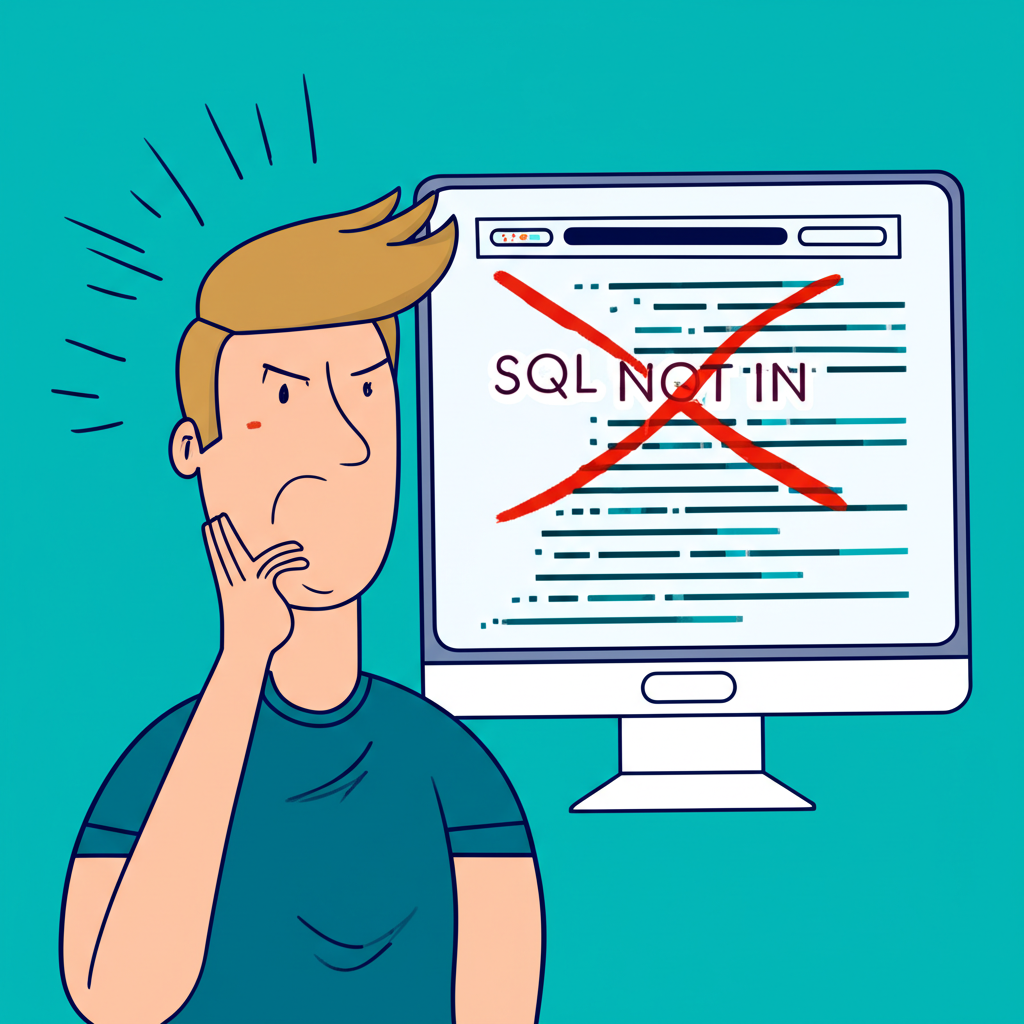
留言